Winlator is an app that helps Android devices run Windows (x86_64) programs or games. But the APK file (the installer) is not enough. The OBB file is the big data file that holds all of the Windows environment and support files.
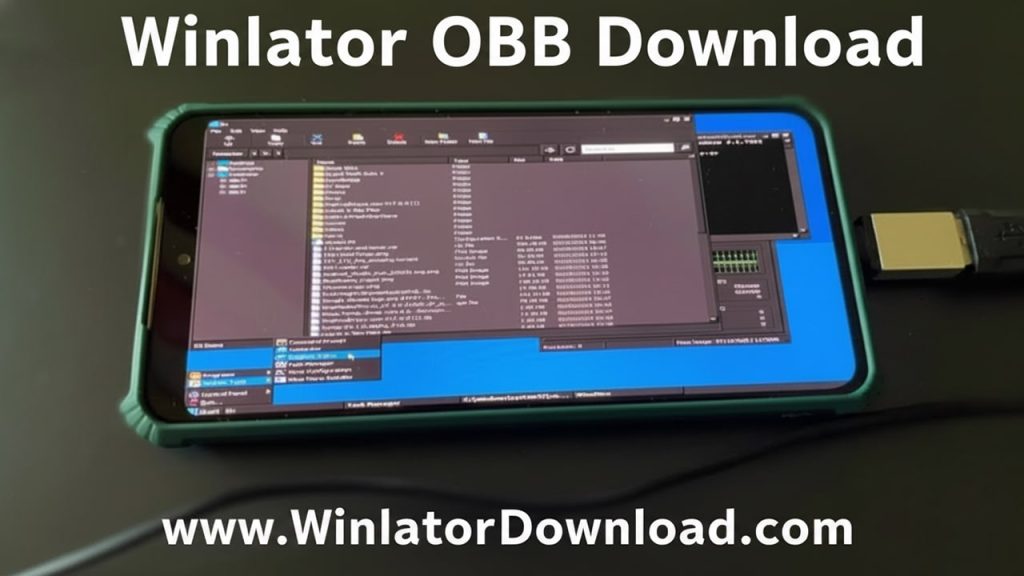
In Android, OBB stands for “Opaque Binary Blob.” Big apps use OBB files to store extra data that doesn’t fit in the APK. For Winlator, the OBB file is basically the heart of the emulator: it carries the root file system, Wine, Box86/Box64, drivers, and more.
You must place that OBB file correctly so Winlator can use it. Usually, it goes in:
/storage/emulated/0/Android/obb/com.winlator/
“/storage/emulated/0/” is your internal storage (what you see as “Internal Storage”). Then inside Android → obb → com.winlator folder. The OBB file must be named exactly as the version calls for (for example, main.10.com.winlator.obb) or else Winlator won’t detect it.
After placing it, when you launch Winlator, the app sees the OBB file, unpacks it, and builds the internal Windows container.
What’s Inside the Winlator OBB File
This large file (usually 700 MB to 1 GB compressed; after unpacking maybe ~1.3 GB or more) holds:
- RootFS (Root File System): A compressed base Linux filesystem (often Ubuntu‑based) on which Wine and other parts run.
- Wine: This is the compatibility layer that translates Windows calls into Linux calls.
- Box86 / Box64: These allow your Android (ARM CPU) to run x86 or x64 (Intel/AMD) instructions.
- Graphics Drivers & Support: Includes open drivers like Mesa Turnip (for GPU rendering), DXVK (to translate DirectX calls to Vulkan), and other support needed for games and software to show graphics.
- Other Support Files: Libraries, configuration files, helper scripts, etc.
Because of all this, the OBB file is the biggest part of the Winlator setup. Without it, Winlator lacks the engine to run anything.
Where to Get the Official Winlator OBB Download
You must use the official source to avoid broken or unsafe files. The developer typically uses GitHub Releases for distributing both the APK and its matching OBB data.
When you go to the GitHub Releases page:
- Look for the version you want (for example, v8.x or v9.x).
- Download two files: the APK (for example,
Winlator_9.0.apk) and the OBB (named something likemain.9.com.winlator.obb). - Do not trust random sites or mirror links, since they might be outdated or malicious.
Also note: in newer versions (v8.0+ or so), Winlator often includes an auto‑download mechanism. After you install the APK and open the app (on WiFi), it may try to download the OBB data by itself. If that works, you may not need manual OBB placement. But if auto‑download fails or you’re using an older version, manual installation is the fallback.
Version Differences: Auto vs Manual OBB Installation
- Newer Versions (v8.0+): The installation process often includes an automatic download of the OBB after launching the app (assuming you are connected to the internet).
- Older Versions (v1.0 to v6.x): These almost always require you to manually place the OBB file in the correct folder for Winlator to work.
If the auto‑method fails or you prefer full control, follow the manual steps below.
Step‑by‑Step Manual Installation: APK + OBB
Here’s how to install Winlator manually and correctly:
Step 1: Download the APK & OBB
- Go to the official GitHub Releases page for Winlator.
- Download the
Winlator_X.X.apkfile. - Download the matching OBB file, e.g.
main.X.com.winlator.obb.
Step 2: Install the APK
- On your Android device, open the APK file (you may need to “Allow installation from unknown sources”).
- Install it. Do not run it yet.
Step 3: Create the OBB Folder & Put the OBB File
- In internal storage, go to or make:
Android → obb → com.winlator. - Copy or move the OBB file (e.g.
main.10.com.winlator.obb) into thatcom.winlatorfolder. - Be careful: in Android 11 or newer, direct access to
Android/obbis often restricted. You may need:
• A third‑party file manager that supports “access to Android/data & Android/obb”
• Or connect your device to a PC via USB and copy the file from PC to internal storage.
• Make sure your file manager or the system gives permission to read/write that folder.
Step 4: Launch Winlator & Let It Install Internally
- Open the Winlator app.
- It should detect the OBB file, prompt you, and start extracting/unpacking.
- During this process, it builds the container, unpacks RootFS, sets up Wine, drivers, etc.
- Wait patiently — this can take several minutes (depending on device speed).
Step 5: Create Your First Windows Container
- Once setup is done, the main Winlator screen appears.
- You can now create a Windows “container” (a virtual Windows environment).
- Inside that container, you can install Windows programs, games, etc.
Troubleshooting Common Errors with Winlator OBB
Even with a correct OBB file, things can go wrong. Here are common problems and fixes.
Error: “Installation Process” Stuck / OBB Not Found
This means Winlator cannot detect the OBB file. Try:
- Check the folder path — It must be exactly
/Android/obb/com.winlator/. - Check file name — It must exactly match what the version expects, e.g.
main.10.com.winlator.obb. - Confirm permissions — On Android 11+, apps may not see the folder unless you grant file access or use a capable file manager.
- Re‑move & re‑copy — Sometimes copying again via PC helps.
Error: Container Won’t Open / Crashes After Setup
If setup completes but Windows container won’t launch:
- Go into the container settings → Graphics tab. Try changing the renderer:
• For Snapdragon / Adreno GPUs, use Mesa Turnip + DXVK
• If that fails, try VirGL or Vortek as fallback. - In the Advanced tab, adjust Box64/Box86 presets (Performance vs Stability). Some games need a more stable setting rather than fastest.
- Make sure you installed Wine Mono if your app or game needs .NET — in Winlator’s Start Menu → System Tools → Installers.
Android 11+ Restrictions on OBB / Data Folders
Newer Android versions often block access to Android/obb and Android/data directories from regular file apps. Workarounds:
- Use a special file manager that explicitly supports those directories.
- Use “adb” via PC (Android Debug Bridge) to push the file.
- Or enable “Allow access to Android/obb & Android/data” in file manager settings if available.
Performance Tuning After OBB Installation
Once Winlator is up and running, you can tweak settings for smoother performance.
Graphics & Driver Tweaks
- Use DXVK (if available) to convert DirectX 9/10/11 calls to Vulkan for better speed.
- Use Mesa Turnip driver for Adreno GPUs (common in many phones).
- If you see glitches or slow frame rates, try alternate renderers like VirGL.
Box86/Box64 Preset Choices
- Performance Mode: Good for modern games that need speed.
- Stability Mode: Useful for games that crash or behave unpredictably — especially Unity engine games.
Other Suggestions
- Don’t run many heavy apps in background.
- Use a cooling case if your phone tends to heat up (emulation is demanding).
- Keep your device battery at healthy levels — performance sometimes drops on low battery.
Final Tips & Best Practices
- Always use the official GitHub Releases as your source.
- Verify both APK and OBB version numbers match.
- Be patient: unpacking can take time on slower phones.
- If auto OBB download fails, use manual method — it’s more dependable.
- Backup your working containers and OBB files — reinstalling gets easier.
- When upgrading Winlator, first back up, then uninstall old version, then install new APK + OBB.
With a proper Winlator OBB download and careful installation, you can smoothly turn your Android into a Windows emulator. Follow these steps, check your file names and folders, and use the troubleshooting tips if anything goes wrong. If you want help for a specific version (say v9.2) or facing a particular error message, I can walk you through that too.