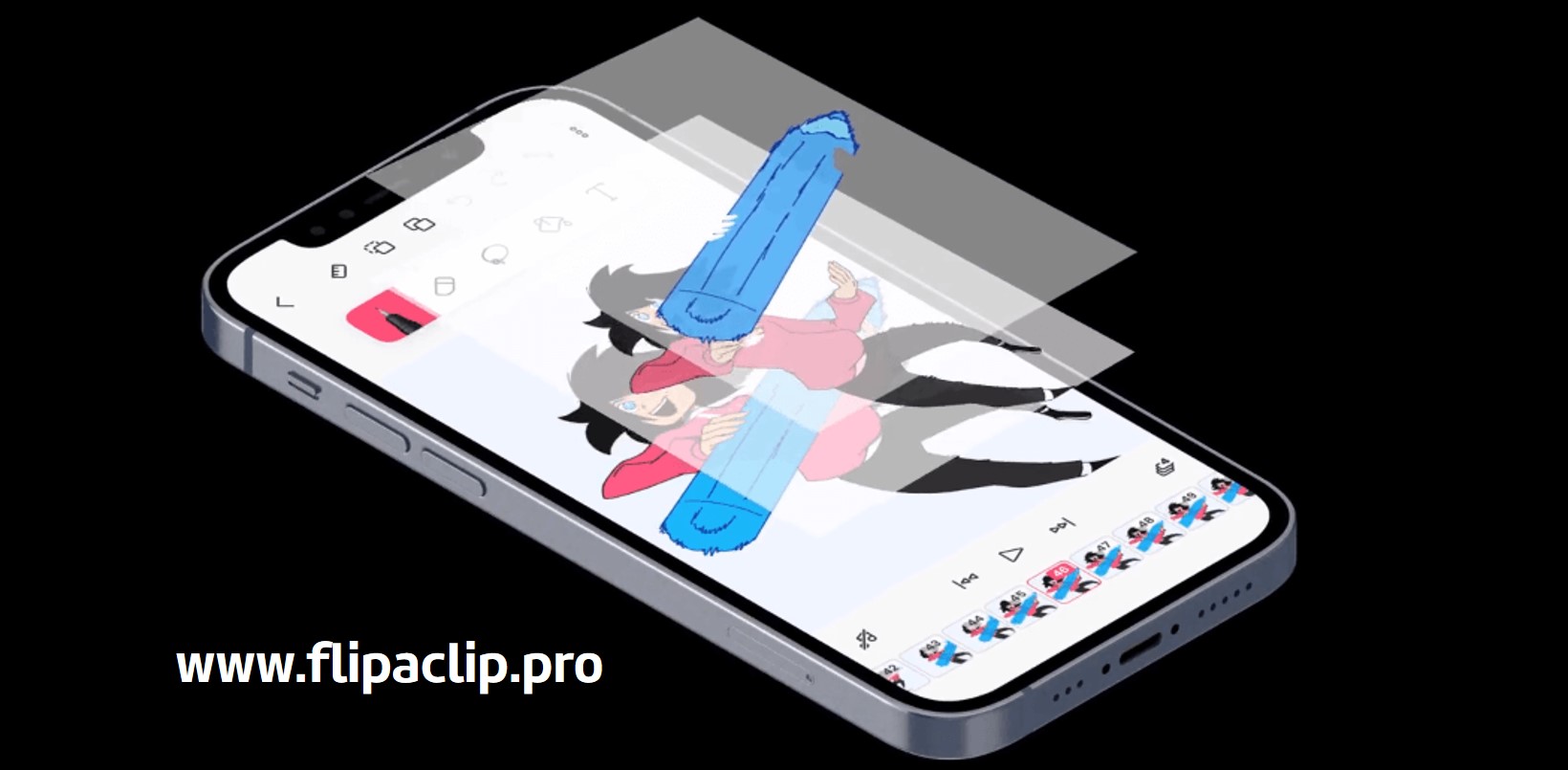Animation and comics are not only an aspect of entertainment but also a door into the human imagination. When you can’t find joy in life, read a comic book. When feeling confused and disoriented, watch a cheerful cartoon. When you don’t know how to express your feelings, you can draw pictures. Cartoons, comics, even simple doodles, still exist, in one way or another, in our daily lives. And if you really want to once experience the feeling of really drawing cartoons or anime characters, without having to buy too many professional things. Just want to enjoy your own simple drawings, then give Flipaclip a try.
Flipaclip Features
- Create cartoon animations. This app is compatible with PCs and smartphones.
- This app offers you several drawing tools. Pick the option that you prefer and create.
- You can choose among different brushes, erasers, and more than 100 color schemes available for you. Several layers of before and after and at a time.
- The installation process is easy and after that, you can have fun by making all the cartoon animation videos you want, every time you want and for free.
- This app has a frame manager that can help you to set frames to the cartoons you create.
- It is compatible with different digital pens.
- Your family and friends will enjoy your creations as well as there are facilities to share all of your videos on different social media platforms such as Facebook, YouTube, Instagram, and others.
Who is Flipaclip really for?
The conclusion is as I said at the beginning. Flipaclip download is all about simplicity, fast, for everyone, not just filmmakers and animators. So Flipaclip works for many different purposes:
- If you want to draw animation for fun, you should use Flipaclip right away.
- If you want to quickly sketch a drawing idea or illustrate a quick thought, please use Flipaclip.
- If you want to make your own cartoon characters to express emotions, make cards, express feelings for someone, you should also use Flipaclip.
- Need to make a short animated video for work, study or entertainment can also be done on Flipaclip.
- And if you are already a professional, you should also use Flipaclip to practice your hands, practice drawing every day.
Flipaclip Tools
The pen, pencil, paintbrush, and highlighter tools
These tools are used to draw. The pen is the default. If you want to switch to pencil, paintbrush, or highlighter, tap the pen icon and select your choice from the pop-up menu at the bottom. If you want to adjust the thickness of the pen, pencil, paintbrush, or highlighter, then you tap, press and hold the black ‘dot’ under the icon and (without removing your finger from the screen) drag it up to make it thicker or down to make it thinner. The color icon is just below the thickness dot. Tap the color box to bring up the color wheel. Select any color you want. There are presets at the top to move between color palettes.
The eraser
To adjust the thickness of the eraser, tap, press and hold the black ‘dot’ under the icon and (without removing your finger from the screen) drag it up to make it thicker or down to make it thinner. The eraser saturation dot is larger and just below the thickness dot. Adjust the saturation of the eraser the same way (except up is lighter, down is darker). The black box below the thickness and saturation dots is the opacity setting, tap and drag up for more and down for less.